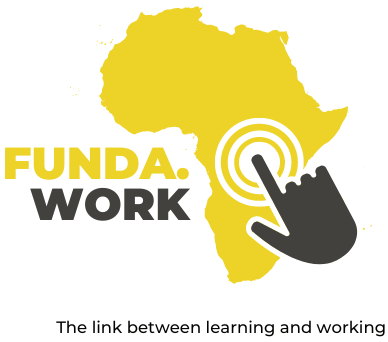1. Dashboard Overview
Transcriptions of the video lesson
The moment you log into your account, you will be greeted with the dashboard, and the dashboard has a few areas of interest that will help you manage your profile as well as your workspaces and the projects. The biggest area is the project area.
This is where you create websites, pop-ups, and stories, and this is done by clicking on this “create new project”, giving you the option to create any of these options. Once you have created them, you have the option to filter to make it a little bit more easy to access them quickly by selecting websites, again with the pop-ups, and then also stories, and you can go back to all projects.
You also have a search option here, so if you know what appears in the name of the project you were working on, you can easily just type it in there, and it will search through the projects and give you the return options.
All your projects, that means your websites, your pop-ups, and stories are managed from here, and you will be accessing them through these options. Another filter option is here on the right, you can sort them by most recent, alphabetical, and then also by the date created. To the top header, you have the workspace area. Workspaces are like folders; you group the projects in there, and this is very useful when you work with various clients or you work with different kinds of people who will be accessing those projects. You can create them here, you can manage them, delete them, rename them, and you can access the other workspaces you have created, simply move between them by selecting them from the drop-down list. Next to workspaces is team members, and this option gives you even more control over who can access your workspace and what is their role, their rights, their power when they do so.
You add them over here, you can set their restrictions, and you can also remove them from here. And finally, next to team members is your profile area. This is where your name will appear, as well as profile. You can access support here, sign out, and log in.